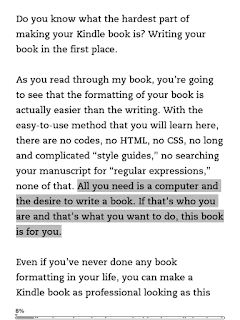“In my novel I have a scene where the characters find a document that has redacted passages and phrases, like in the movies. Couldn’t find any font or trick in Microsoft Word that could achieve this effect. Any ideas?”
You can do it in Word and have it work well… if you then convert your file correctly before you upload to KDP.
First, you need to use Word’s Text Highlight Color command. One of the color choices on that palette is Black. It’s designed to be used over white- or light-colored text, but, in this case, you want it over black text so nothing readable shows up. In the spot where you want the redacted text, you could place a series of “words” into your story that are actually bunches of XXX XX XXXXX XXX XXXXXX. Then highlight them with solid Black. If you try to just use blank spaces it probably won’t work. Kindle devices usually truncate multiple blank spaces down to one space. You need to use actual letters instead.
The one conversion method that always works for me is to use Calibre to convert your Word file to an EPUB file (not a MOBI file). Upload that EPUB to KDP and the highlights are retained. That solid Black redacted text should work on any Kindle device or app. The XXX words will also mask the redacted text from any viewers that happen to use the “Night” setting on their device and their device happens to make the highlights disappear, though that shouldn’t happen. I have always had my highlights work with this method, even in “Night” mode.